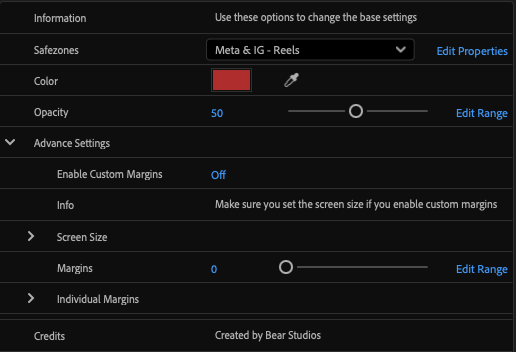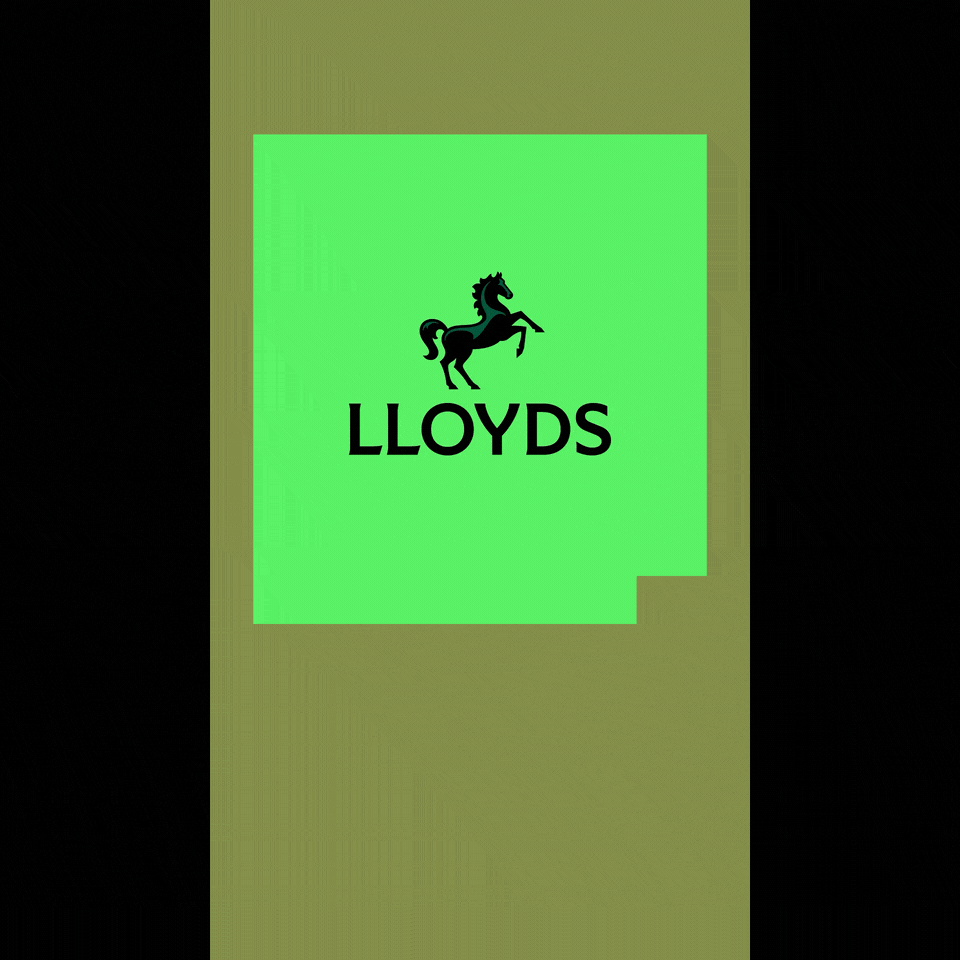Why it is useful
Been stuck hunting safezones like lost treasure? Had three rounds of amends because a logo was 10 pixels off? Watched a client upload your file and the CTA hid under the caption? Been asked to show safezones and ended up drawing boxes by hand? This toolkit ends the faff. One AE project and a MOGRT with Essential Graphics controls cover every major size in seconds. Pick the platform and export a proof layer and crack on. Fewer edits, cleaner QC, happier clients, and your pixels stay exactly where they should.
Presets
Meta and Instagram Reels
Meta and Instagram Stories
Pinterest Idea Pins
Snapchat
YouTube Vertical Video
YouTube Horizontal Video
OLV
TikTok Vertical Options 1 to 4
TikTok Anchored Vertical Options 1 to 4
Square Standard 5 percent
Vertical Extra Safe
What’s included
1 After Effects Project
1 MOGRT for Premiere Pro and After Effects
PNG reference overlays
How to use the Toolkit
-
Open the Essential Graphics panel (Window > Essential Graphics)
Click “Install Motion Graphics Template” (the plus icon)
Find the “Bear Studios - Social Ad Safezones v1.0.mogrt”
Located the newly added MOGRT and drag it onto your timeline
Place the MOGRT at the top of your layer stack.
Adjust the settings in the property panel
-
Drag and drop the “Bear Studios - Social Ad Safezones v1.0.aep” into your current project
Locate the comp named “Safezones”
Place the comp inside your current composition and make sure it’s the top layer
Right click the Safeguides layer and set it to guide layer (This will make sure it doesn’t render even when visible in preview)
Adjust the settings in the property panel